These days, slow WiFi is more than just frustrating. You might be working from home and need to make important Skype calls. Or maybe you just want to watch a movie on Netflix without buffering. Either way, you shouldn’t have to settle for slow WiFi. Here are several ways to boost your WiFi signal, so you can enjoy fast connectivity throughout your home.
-
Do a WiFi Speed Test
Before you start tinkering with your router or upgrading your hardware, you should do a quick speed test to see how fast your WiFi really is. You can easily do this on your computer or smartphone by going to speedtest and clicking Go.

Once you have your speed test results, compare them with your internet plan. If your download and upload speeds are much lower than what you are paying for, there might be something slowing down your WiFi. However, it is important to note that most internet service providers (such as Comcast, Charter, and Cox) advertise downloads speed that you won’t be able to achieve under normal circumstances.
-
Reboot Your Router and Modem
The first thing you should do when your WiFi connection slows down is to reboot your router and modem. Rebooting your router and modem will reset your connection, which could instantly boost your WiFi signal.
You can easily reboot your router and modem by unplugging them for 60 seconds. However, this can change the IP addresses of your connected devices, which means you might have to reconnect them to your WiFi network afterward.
-
Reposition Your Router’s Antennas
If your router has adjustable antennas, you shouldn’t position them all straight up and down. A WiFi signal emanates outward from the antennas, so you can boost your signal by pointing them in different directions.
Alf Watt, a former Apple WiFi engineer, says you should point your antennas so they are perpendicular to each another. In an interview with Mac Observer, Watt also says that certain devices, like some MacBooks, receive WiFi signals horizontally, while others receive WiFi signals vertically.

Positioning your router’s antennas perpendicular to each other will also help if you live in a multi-story home. This way, you can cover one floor with the horizontal signal, and the other floors will be covered by the vertical signal.
You can also place your router’s antennas at a 45-60-degree angle, pointing in opposite directions. If you have more than two antennas, you should spread them all out in different directions.
-
Move Your Router
Since your router sends WiFi signals out in all directions, you should place it in a central location to get the best signal throughout your home. WiFi signals also get absorbed by walls, so you should place your router out in the open.
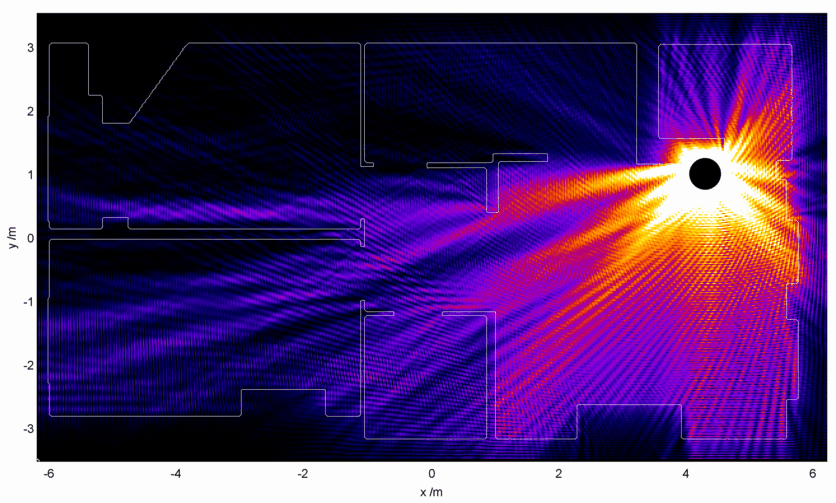
You can also boost your WiFi signal by placing your router in an elevated position. However, you want to avoid placing your router near any metal objects, like your fridge. This is because WiFi signals tend to bounce off metal surfaces instead of passing through them. You should also avoid placing your router near a fish tank, pool, or tub because water absorbs WiFi signals.
-
Use a Strong WiFi Password
Using a strong WiFi password keeps your neighbors from stealing your WiFi and hogging up all your bandwidth. If you have an open network or a weak WiFi password, hackers can also breach your network and steal your personal information, such as your bank details.

To keep your WiFi network secure, you can log in to your router to change the default usernames and passwords of your WiFi networks.
-
Change Your Router’s Security Settings
After you log in to your router, you can also boost your WiFi signal by changing your security settings. If your router gives you the option, you should use WPA2 (WiFi Protected Access 2) security. If not, you can use WPA.
Updating your security settings to WPA2 can actually double or triple your WiFi speeds, especially if you’ve been using WEP (Wired Equivalent Privacy) security. WPA2 is the fastest of the encryption protocols, while WEP is the slowest.

-
Use the 5 GHz Frequency Band
If you have a dual-band router, you can use the 2.4 GHz (gigahertz) or 5 GHz frequency bands. These bands each have their own WiFi network names and passwords. By default, most routers label these networks with a 5 or a 2 at the end of their names.
With the 2.4 GHz band, you’ll get a weak WiFi signal that has a long range. So, this band should be reserved for devices that are far away from your router. It is also the best band to use for devices that don’t use up much bandwidth, such as smart home devices.
With the 5 GHz band, you’ll get a stronger WiFi signal with a shorter range. Using this band will instantly boost your WiFi signal, but it also means you’ll have to be closer to your router to get a good WiFi signal.
While it might be tempting to use the 5 GHz band on all your devices, that could slow your WiFi down. To get the best signal, you should only use the 5GHz band with a few devices at once. Then switch all of your other devices over to the 2.4 GHz band. This way, all of your devices won’t be competing for traffic on the same band.
-
Change Your WiFi Channel
Each WiFi frequency band is also split up into different channels. The 2.4 GHz band has up to 14 channels to choose from, while the 5 GHz band has up to 25 channels. The channels on the 2.4 GHz band are also smaller and overlap with each other.
Most routers choose a default channel for you, which means it is often the most crowded channel. When too many routers are using the same channel, it can slow your WiFi connection down, especially if you live in a densely populated area. So, it is important to switch to the least crowded channel in your router’s settings.
If you are using the 2.4 GHz band, you can boost your WiFi speed by switching to channels 1, 6, or 11. These are the only three non-overlapping channels. If you are using the 5 GHz band, you might want to choose channels 36, 40, 44, or 48, which are used for domestic purposes. However, you might want to use a program like NetSpot to find the least crowded channel in your area.
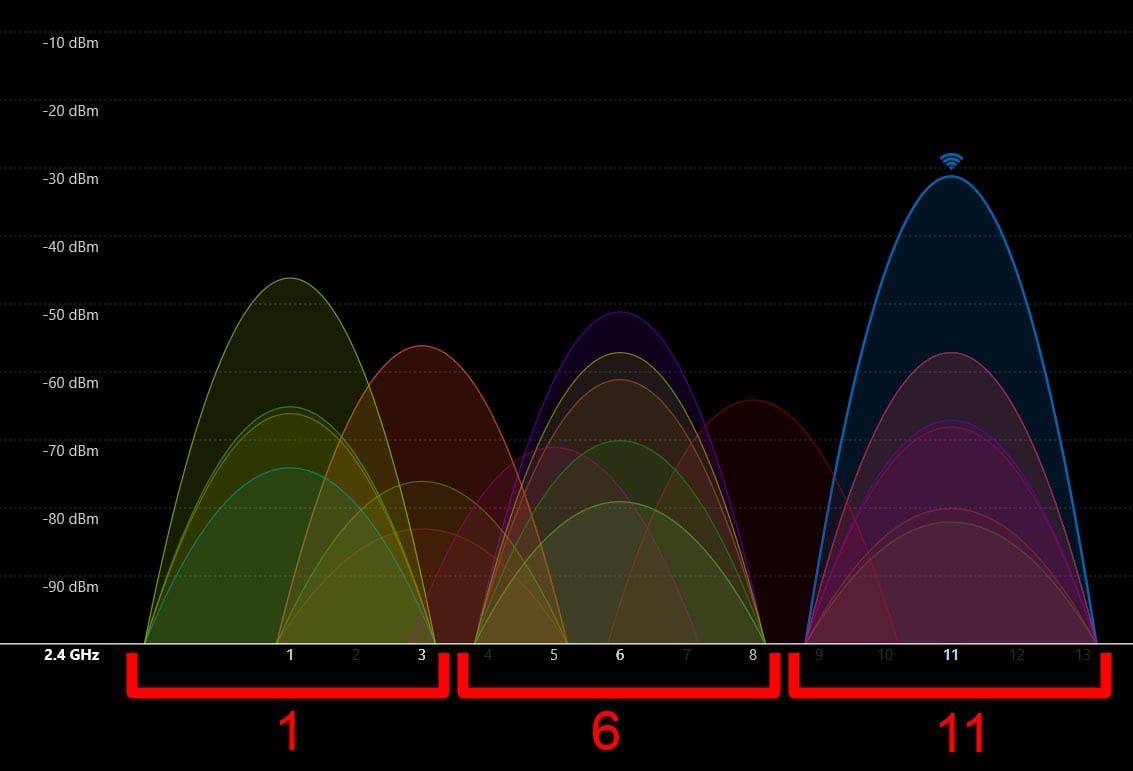
To learn how to find the best WiFi channel, and how to change your WiFi channel, check out our step-by-step guide here.
-
Change Your Router’s QoS Settings
Some routers have Quality of Service (QoS) settings, which allows you to set priority levels for apps, devices, or certain kinds of traffic. This is a great way to control bandwidth-hungry apps from slowing down your WiFi.
For instance, you can set your computer to have priority over your other devices. This way, you can ensure that your Skype calls won’t get dropped because someone else starts streaming a 4K movie downstairs.

Most older routers won’t have QoS settings, while newer router will let you set specific bandwidth caps for any devices, apps, or programs. Check your router’s manual or the manufacturer’s online documentation to see what kind of QoS settings are available on your device, and how you can access them.
-
Update Your Router’s Firmware
Updating your router’s firmware ensures you’re using the latest security features on your network. It will also help repair bugs and fix connectivity issues, which can significantly boost your WiFi signal.
The steps for updating your router’s firmware will depend on what kind of router you have. Some routers will update automatically, while others require you to download a file from the manufacturer’s website. Then you would need to upload that file in your router’s settings page.
-
Update Your Computer’s Drivers
Your computer has network drivers that allow you to connect to the internet. While Windows and Mac computers both push out the latest version of your drivers with each system update, there may be times when your drivers go out of date.
To update your drivers on a Windows 10 PC, open the Windows search box by clicking the magnifying glass icon in the bottom-left corner of your screen. Then type Device Manager into the search bar and click Open. In the Device Manager menu, right-click on the network adapter you want to update and choose Update Driver.
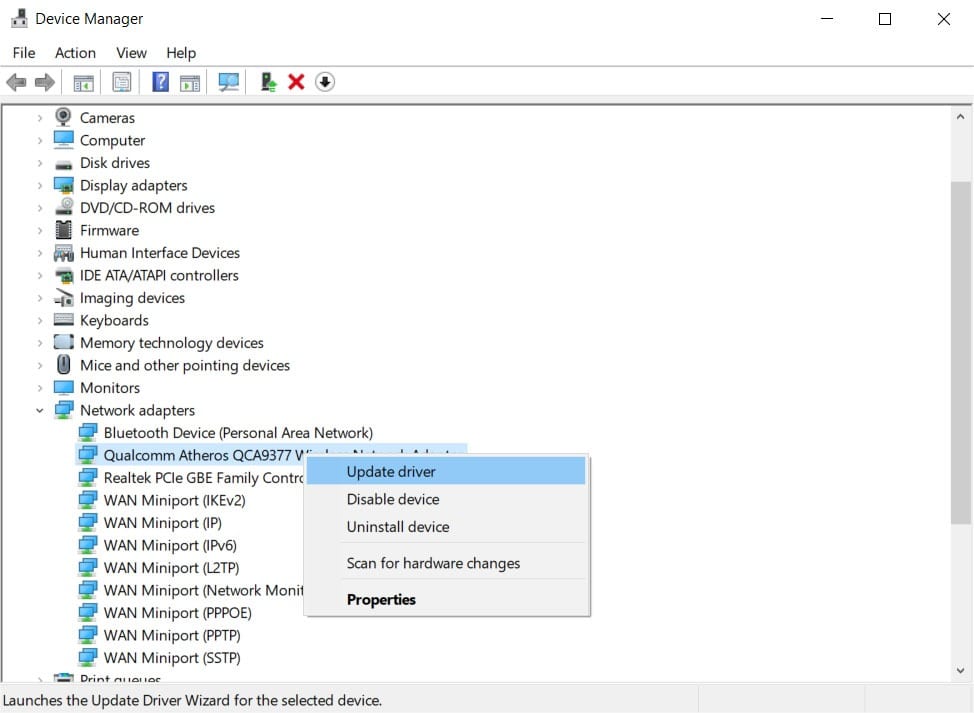
All you have to do on a Mac is open System Preferences and click Software Update. If you see a button that says Update Now, select it. If you don’t see this option, your drivers are already up-to-date.
-
Change Your DNS
Your internet service provider assigns you a DNS (Domain Name System) address by default, which converts domain names into IP addresses. But, you might be able to boost your WiFi speed by using a third-party service instead.
If you are able to change your DNS address in your router’s settings, you might want to consider using Google’s DNS server at 8.8.8.8 or Cloudflare’s DNS server at 1.1.1.1. Then, using Google’s DNS server, you should add 8.8.4.4 as the secondary DNS address, or 1.0.0.1 for Cloudflare.

If your router lets you add a third DNS address, you can choose the primary address for the other DNS server. For example, you can use 8.8.8.8 if you used Cloudflare’s primary and secondary DNS addresses in the first two lines.
-
Use a WiFi Adapter
If you are experiencing slow WiFi speeds on your computer, you might want to invest in a WiFi adapter. All you have to do is plug this device into your computer’s USB port, and it can instantly upgrade your built-in WiFi capabilities.
Using a WiFi adapter is the cheapest and easiest way to boost your WiFi speed, especially if you have an older computer. You can easily triple your WiFi speeds with a WiFi adapter, and it can even give your computer the ability to use both frequency bands.
However, your WiFi adapter will only be as good as your router, so you should only get a WiFi adapter if you have a newer router.
-
Replace Your Router’s Antenna
If your router came with antennas, you can boost your WiFi speeds by replacing or upgrading them. There are lots of cheap omnidirectional antennas, which can send and receive signals in all directions.
When shopping for antennas, make sure to check the dBi level, which indicates how far your WiFi signal will travel. However, a higher dBi also means the signal strength will have a narrower beamwidth. Aside from dBi, you should also make sure the antenna is compatible with your router.
-
Use a WiFi Repeater or Extender
If you have any WiFi “dead zones” in your home, you can use a WiFi repeater or extender to bring the internet to you. Both of these devices use your existing WiFi network to boost your WiFi signal.
A WiFi repeater connects to your existing WiFi network wirelessly and re-broadcasts that signal. However, a WiFi repeater needs to receive a strong WiFi signal, so the farther it is from your router, the weaker your signal will be.
A WiFi extender, on the other hand, connects directly to your home network through a wired connection. Then it creates a new WiFi network, so you will have to change WiFi networks as you move around your home.
-
Reset Your Router and Modem
If your WiFi is still slow, you can reset your router and modem to factory conditions by pressing and holding the Reset button on the back of your device. However, this will erase all your custom settings, including your WiFi passwords.
Once you do a factory reset, you will need to use the default WiFi network name and password that came with your device. If you don’t remember this, you can check the bottom or side of your device. Then you should log in to your router to change your settings.
You should only reset your router and modem as a last resort, or if you recently upgraded your internet plan and your WiFi speeds have not increased.
-
Get a New WiFi Router
Your WiFi speed and range heavily depend on your router. If you have an older router, it might not be able to support newer WiFi standards. For example, an 802.11n router can support speeds up to 600 Mbps, while an older 802.11g router can only support 54 Mbps.
The most common standard these days is 802.11ac, which supports speeds up to 3.4 Gbps (gigabits per second), at least theoretically. So, if you are looking for a new router, make sure that it says 802.11ac, or wireless AC, or WiFi 5 on the box to ensure you get the fastest WiFi.

-
Get a WiFi Mesh System
A mesh WiFi system comes with at least two satellite “nodes,” which are little devices that function just like additional routers. You can place these nodes in any room where you want to boost your WiFi signal.
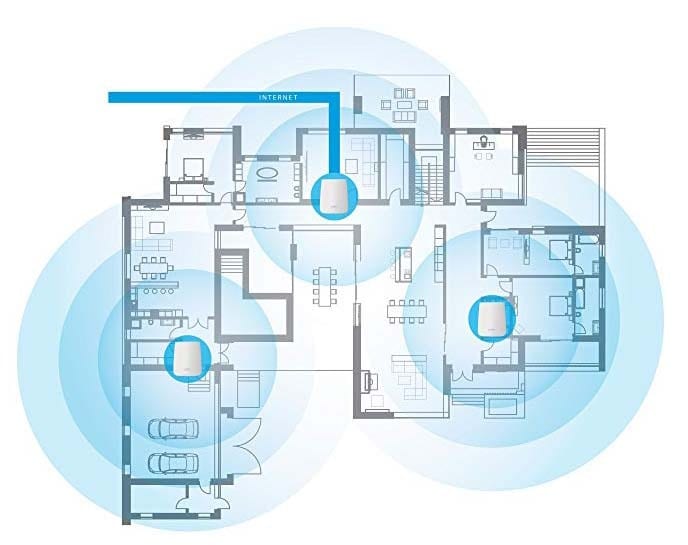
Most mesh WiFi systems let you buy as many nodes as you want, so you can blanket your entire home with a strong, reliable WiFi connection. Each of these nodes will have the same network name and password, so you won’t have to switch networks as you move around the home.
Setting up a mesh system might be more expensive and complicated than a traditional router. However, a mesh WiFi system will provide a long-term solution to your slow WiFi problems.
-
Upgrade Your Internet Plan
If all else fails, you might have to call up your internet service provider and ask them to upgrade your plan. While this can be a costly alternative to the steps listed above, you might have to upgrade your plan every few years in order to keep up with the pace of technology.
Remember that you will never get the speeds that your internet service provider advertises for a plan under normal conditions. According to the Federal Communications Commission, most users get actual internet speeds that are around 80% of the maximum speeds advertised by an internet service provider.
So, if you need a download speed of 25 Mbps to stream 4K videos, you might want to choose a plan that gives you speeds over 30 Mbps.
-
Contact a Professional Tech
If you’re still having problems with your WiFi, you can always contact a professional technician at Computer Medic On Call to fix it for you. we offer 24/7 support for any of your internet needs. Just visit our WiFi & Networking page, and a real person will be there to help you solve your issues.


16 comments. Leave new
canadian drug companies
http://canadianpharmacyguru.com/
overseas no rx drugs online
canadian pharcharmy
http://canadianpharmacyguru.com/
canada pharmacy online orders
online with prescription
https://canadianpharmaciesking.com/
online medications
online drugstore reviews
https://canadianpharmaciesking.com/
certified canadian online pharmacies
discount drugs online
https://canadianpharmaciesking.com/
best online
5, 5, 10 or 20mg cialis tablets for sale Canada Pharmacy also offers programs to give you free shipping for life
online pharmacies without prescription
https://safecanadianpharm.com/
pharmacy world
canada pharmacies prescription drugs
https://canadianpharmunited.com/
canada drug online
discount
https://canadianpharmunited.com/
mexican pharmacies online
Over the past years, some Authors have investigated procalcitonin PCT to guide duration of antibiotic therapy.
mexican border pharmacies shipping to usa
https://allcanadianpharm.com/
usa pharmacy online
best online pharmacy without prescriptions
https://canadianfirstpharmacies.com/
us online pharmacy
buy prescription drugs ed drugs online from canada
https://24hr-pharmacy.top/# canadian pharmacies not requiring prescription
erection pills best male enhancement pills